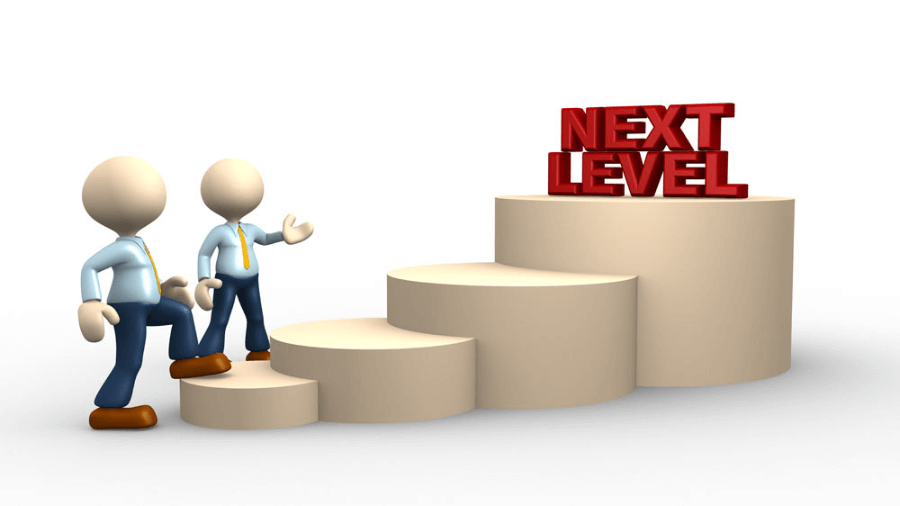- Go to the registry editor. Search your windows with “registry…” and it will come up.
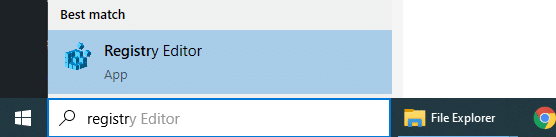
- Back up all settings, following the steps:
- HKEY_CURRENT_USER
- Software
- Microsoft
- Office
- 15.0 or 16.0, depending the local settings.
- Outlook
- Profiles (this is what you should look for.
- *** We want to back this up = Outlook >> PROFILES
OR simply you can copy/paste the following explorer URL
Computer\HKEY_CURRENT_USER\Software\Microsoft\Office\16.0\Outlook\Profiles\Outlook

- Export the PROFILES and save on your PC
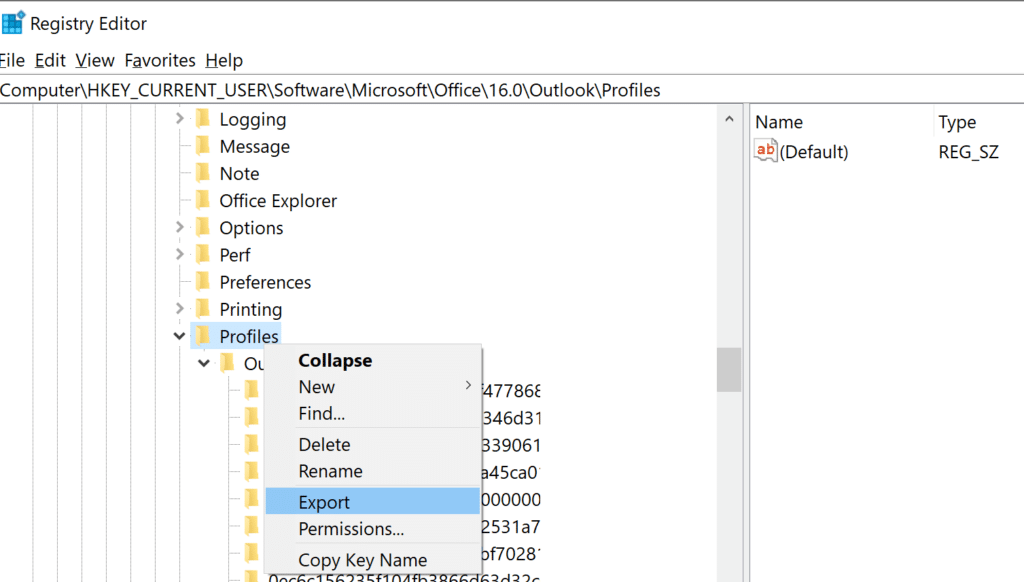
- Better save the file in external hard drive. This way you can easily transfer and restore the settings on different PC
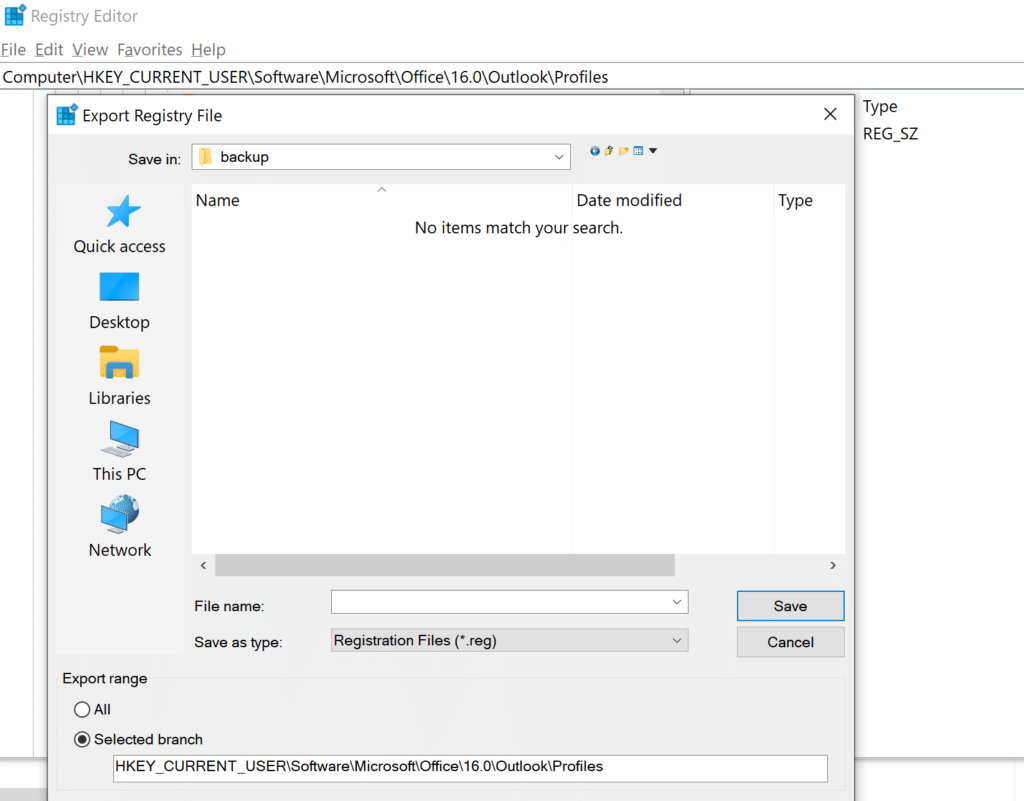
- Then, on new PC, just DOUBLE click on the backup register file.
- It will RUN, click “YES” to confirm to install into your Outlook
- Open up your Outlook now.
- Then, Outlook will request the passwords for ALL Email accounts. You enter once, click on “save password” then the password will be saved on the local outlook file.
- It will sync all your files – contacts, emails, calendars and then are good to go 😊