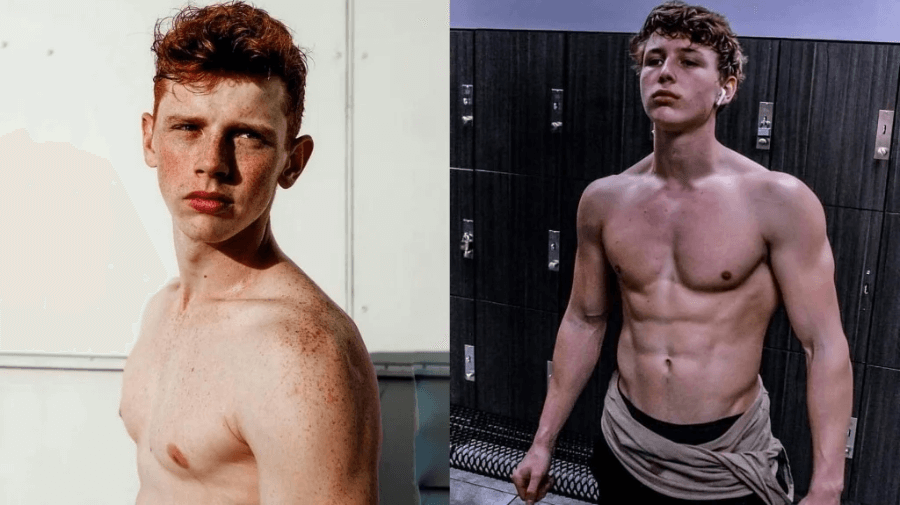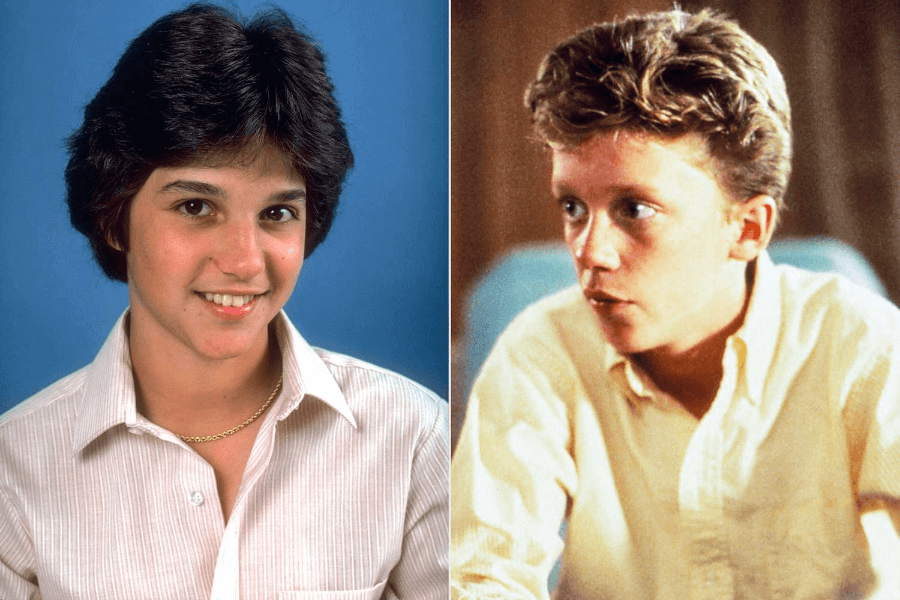📑Table of Contents:
Steam is a popular platform for buying and playing games. However, sometimes a game doesn’t meet your expectations. Fortunately, Steam offers a refund policy. This guide will walk you through how to refund a game on Steam, ensuring a smooth experience.

Understanding Steam’s Refund Policy
Before starting the refund process, it’s essential to understand Steam’s refund policy:
- Eligibility: You can request a refund for any game within 14 days of purchase.
- Playtime: The game must have been played for less than 2 hours.
- DLCs and In-Game Purchases: These can also be refunded under specific conditions.
Knowing these basics helps you determine if you’re eligible for a refund.
Step-by-Step Guide to Request a Refund
Here’s a detailed guide to help you request a refund on Steam:
1st Step: Log into Your Steam Account
- Open the Steam client or go to the Steam website.
- Enter your username and password to log in.
- Secondly, tap on your profile in the top right corner.
- Select “Account details” from the dropdown menu.
- Click on “View purchase history.”
3rd Step: Find the Game You Want to Refund
- Scroll through your purchase history.
- Locate the game you want to refund.
- Click on the game to proceed.
4th Step: Select “I would like a refund.”
- After selecting the game, choose “I would like a refund.”
- Steam will guide you to the next steps.
5th Step: Complete the Refund Request Form
- Fill out the refund request form.
- Provide a reason for your refund request.
- Submit the form.
6th Step: Await Confirmation
- Steam will review your request.
- You will receive an email with the decision.
Following these steps ensures a straightforward refund process.
Tips for a Successful Refund Request
To increase your chances of a successful refund request, consider these tips:
- Check Eligibility: Ensure you meet the eligibility criteria.
- Be Honest: Provide a truthful reason for the refund.
- Act Quickly: Request a refund as soon as possible.
These tips help you navigate how to refund a game on Steam efficiently.
Common Issues and Solutions
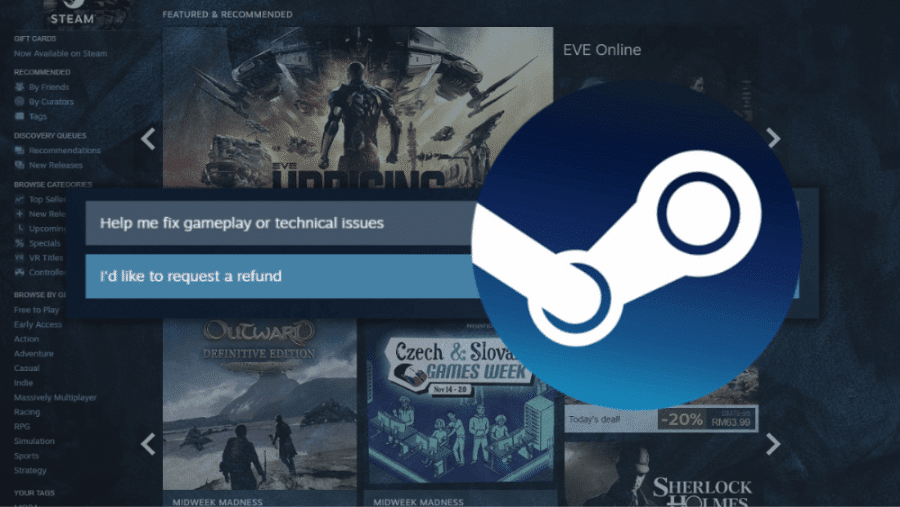
Sometimes, issues may arise during the refund process. Here are common problems and their solutions:
- Refund Denied: If your refund is denied, check if you met all criteria.
- Technical Issues: Contact Steam support for assistance with technical problems.
- Payment Method Issues: Sometimes refunds can be declined due to issues with your payment method. Ensure your payment information is up to date and valid. If there are problems with your payment method, update it or try a different one.
- Region Restrictions: Refund policies can vary depending on your region. If you’re having trouble getting a refund, ensure that you’re eligible based on the policies applicable to your location.
- Incomplete Information: Make sure you’ve provided all the necessary information when requesting a refund. Missing details or incomplete forms can lead to delays or denials. Also, double-check your refund request to ensure all required fields are filled out accurately.
- Delayed Response: Steam might take some time to process requests. Be patient.
Addressing these issues ensures a smoother refund experience.
Refunds for DLCs and In-Game Purchases
Refunding DLCs and in-game purchases has specific conditions:
- DLCs Refund Conditions:
Time Limit: To be eligible for a refund, downloadable content (DLC) must be requested within 14 days of purchase.
Playtime Limit: Typically, the DLC must also have been played for less than 2 hours in total. If your playtime exceeds this limit, the DLC becomes ineligible for a refund.
Content Unaltered: Ensure that the DLC hasn’t been consumed or altered in any significant way. If you’ve already used or modified the DLC, it may not be eligible for a refund.
2. In-game Purchases Refund Conditions:
Time Limit: In-game purchases are typically refundable within 48 hours of purchase.
Content Unconsumed: To be eligible for a refund, the in-game content must not have been consumed or utilized. This means if you’ve used or activated the purchased item within the game, it may not be refundable.
No Alterations: Also, ensure that the purchased in-game content hasn’t been altered or modified in any significant manner. If alterations have been made, the item may not qualify for a refund.
3. Proof of Purchase:
Also, retain proof of purchase for both DLCs and in-game purchases. This can include order confirmations, receipts, or transaction history.
Having this information readily available can expedite the refund process and provide the necessary evidence to support your request.
4. Refund Method:
Moreover, refunds for DLCs and in-game purchases are also typically processed back to the original payment method used for the transaction.
However, in some cases, refunds may be issued as Steam Wallet credit, especially if the original payment method is not available or feasible.
FAQs
Understanding common questions can help clarify the Steam refund process further:
Q: Can I get a refund for a game purchased as a gift? Yes, but only if the recipient hasn’t redeemed or played the game. The refund request must come from the purchaser’s account.
Q: How long does it take to receive a refund? Refunds typically take up to seven days to process. However, this can vary depending on your payment method and bank.
Q: What if I have multiple refund requests? Steam handles multiple refund requests as separate cases. Ensure each request meets the eligibility criteria.
Q: Can I get a refund if I played a game for over two hours? Steam’s policy about the two-hour limit is generally strict, but you can still submit a request. Sometimes, they make exceptions.
Alternatives to Refunds
If your refund request is denied or you prefer not to go through the process, consider these alternatives:
- Contact Support: Explain your situation to Steam support for potential solutions.
- Trade the Game: Use Steam’s trading feature to exchange the game with other users.
- Gift the Game: Consider gifting the game to a friend who might enjoy it.
These alternatives offer other ways to handle unwanted games.
Steam Refunds for Different Regions
Refund policies can vary slightly based on your region. Be aware of these differences:
- EU Customers: European Union laws provide additional protections, often making it easier to get refunds.
- Other Regions: Check specific regional policies on the Steam support page for accurate information.
Understanding regional variations helps you navigate the refund process more effectively.
Final Tips for a Smooth Refund Experience
To know how to refund a game on Steam, keep these final tips in mind:
- Document Issues: Keep records of any problems you encounter with the game.
- Use Clear Language: Be clear and concise when filling out the refund form.
- Check Refund Status: Monitor the status of your refund request in the Steam client or website.
By following these tips, you can ensure a smoother and more efficient refund process.

Wrap Up!
Refunding a game on Steam is straightforward if you follow the correct steps. Ensure you understand the refund policy, act quickly, and provide a truthful reason. Following this guide, you can navigate how to refund a game on steam smoothly and efficiently.