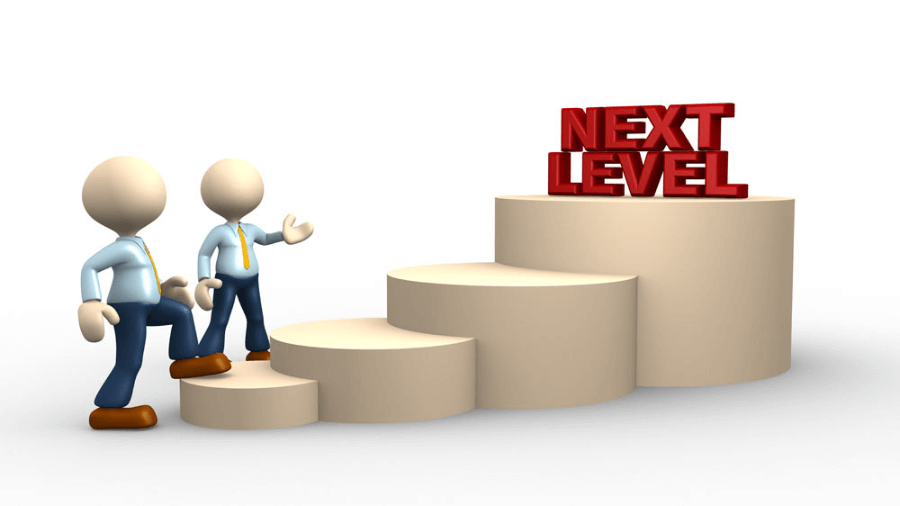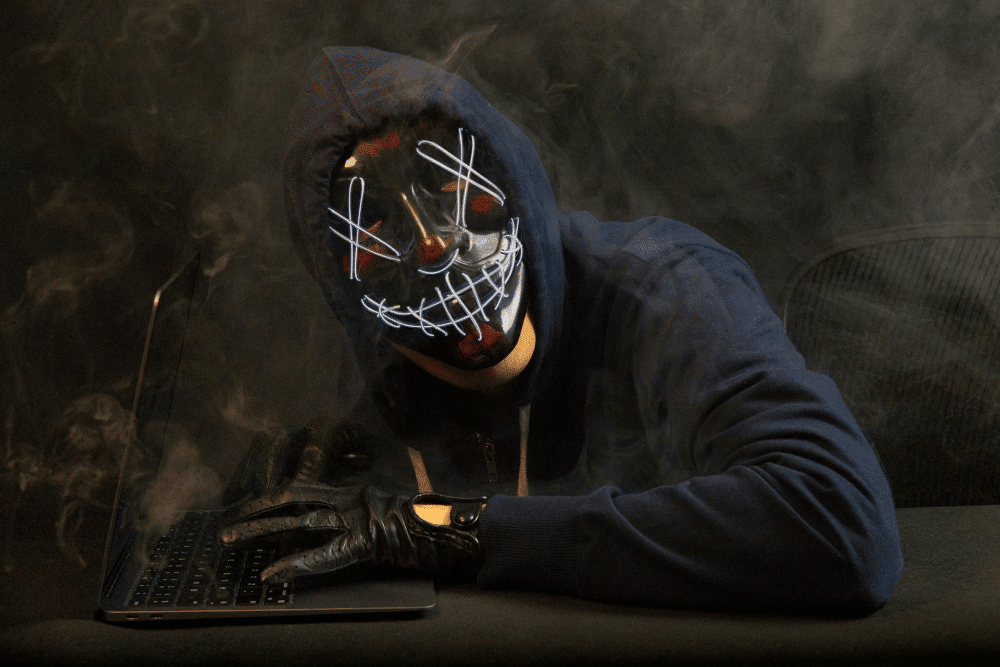📑Table of Contents:
Resetting your AirPods can resolve many common issues, such as connectivity problems and audio glitches. It’s a simple process that anyone can do. This guide will walk you through resetting your AirPods, ensuring they function like new ones. Let’s dive in!

Why Reset Your AirPods?
Resetting AirPods can fix several issues. Here are some common reasons why you might need to reset them:
- Connectivity Problems: AirPods may have trouble connecting to your device. Resetting can solve this.
- Audio Issues: If you experience distorted sound or one AirPod not working, a reset might help.
- Battery Drain: Resetting can sometimes improve battery performance.
- Re-pairing: Resetting makes the process smoother if you want to pair your AirPods with a new device.
Knowing when and why to reset your AirPods ensures you get the most out of your device.
Preparing to Reset
Before resetting, ensure your AirPods have enough charge. Follow these steps to prepare:
- Check Battery Level: Ensure both AirPods and the charging case are charged.
- Disconnect from Devices: Unpair your AirPods from all connected devices. This can be done in the Bluetooth settings of your device.
Preparation ensures the reset process goes smoothly.
Steps to Reset AirPods
Resetting your AirPods involves a few simple steps. Here’s how to do it:
- Place AirPods in the Case: Put both AirPods in their charging case. Close the lid and wait for 30 seconds.
- Open the Lid: Open the charging case lid.
- Press and Hold: Hold the setup button on the back of the case for 15 seconds until the status light flashes amber and white.
- Reconnect: To reconnect your AirPods to your device, go to your Bluetooth settings, find them, and select them to pair.
These steps will reset your AirPods, preparing them for a fresh start.
Troubleshooting Common Issues
If you encounter issues during the reset process, here are some tips:
- Light Not Flashing: Ensure the case is charged. Try connecting the case to a power source.
- Not Connecting: Forget the AirPods from your device’s Bluetooth settings and try reconnecting.
- Still Having Issues: Repeat the reset process. Sometimes, it takes a couple of tries to work.
Troubleshooting helps address any hiccups in the reset process.
Advanced Troubleshooting Techniques:
- Check for Interference: Advise users to check for potential sources of interference, such as other Bluetooth devices or wireless signals, which could disrupt the connection process.
- Update Firmware: Recommend ensuring that both the AirPods and connected devices have the latest firmware updates installed, as outdated software can sometimes cause connectivity issues.
- Reset Network Settings: Instruct users to consider resetting network settings on their devices, as this can sometimes resolve persistent connectivity problems by clearing out any conflicting configurations.
- Seek Professional Assistance: Encourage users to contact Apple Support or visit an authorized service provider if they continue to experience difficulties despite attempting troubleshooting steps on their own. Provide guidance on how to schedule appointments or seek assistance through official channels.
Post-Reset Tips
After resetting, there are a few things you can do to optimize performance:
- Update Firmware: Ensure your AirPods have the latest firmware. Updates can improve functionality and fix bugs.
- Clean AirPods: Regularly clean your AirPods using a soft, dry cloth to maintain sound quality. Avoid moisture.
- Monitor Battery Health: Track battery usage and replace it if needed for longevity.
- Optimize Audio Settings: Adjust the equalizer for a personalized sound experience.
- Store AirPods Properly: Use a charging case and avoid extreme environments.
- Review Connectivity Settings: Ensure smooth pairing and troubleshoot connectivity issues.
- Check Settings: Reconfigure settings like double-tap functions and noise control.
Maintaining your AirPods ensures they perform well over time.

Closing Words!
Resetting your AirPods can solve many common issues and improve performance. Whether you’re dealing with connectivity problems or audio glitches, a reset is a quick and effective solution. Follow our guide to reset your AirPods and keep them in optimal condition. Enjoy uninterrupted, high-quality audio with your AirPods!
Understanding resetting and maintaining your AirPods ensures a smooth and enjoyable user experience. Happy listening!