📑Table of Contents:
In today’s digital world, security is a top priority. Apple’s iPhone is known for its robust security features, but occasionally, users encounter a frustrating message: “Security Delay.” This notification can leave you puzzled, wondering what caused it and how to fix it. Whether you’re setting up Face ID, accessing sensitive apps, or troubleshooting system errors, understanding “Security Delay” is crucial.
This blog will unpack what it means, why it happens, and how to resolve it effectively. We’ll also share tips to prevent future delays and keep your iPhone secure and running smoothly.

What Is a Security Delay on iPhone?
A security delay occurs when your iPhone detects potential risks while performing specific actions. This delay is a safeguard designed to protect your data. It can happen when using security-sensitive features like unlocking your phone, making payments, or accessing certain apps.
The delay often indicates that your iPhone analyzes the situation to ensure everything is secure. For example, it may verify credentials or check for signs of tampering. Although this feature enhances protection, it can feel inconvenient, especially if it happens frequently.
Common Causes of Security Delay
Understanding why a security delay occurs can help you address the problem more effectively. Here are the most common triggers:
- Incorrect Passcode Entries: Repeatedly entering the wrong passcode activates security measures. After several failed attempts, your iPhone enforces a delay before allowing another try. This feature prevents unauthorized access.
- Face ID or Touch ID Issues: Security delays may arise if your Face ID or Touch ID fails to authenticate properly. Environmental factors like low light or wet fingers can contribute to these issues.
- iOS Updates or Glitches: Sometimes, updates or minor software glitches can cause delays. These delays might happen during system verification processes or while installing new features.
- Third-Party Apps with High Permissions: Apps requiring extensive permissions, such as access to sensitive data, can occasionally trigger a delay. The iPhone temporarily pauses to confirm the app’s legitimacy.
- Suspected Unauthorized Access: If the system detects unusual activity, like multiple logins from different devices, it might activate a security delay to prevent potential threats.
How to Resolve Security Delays on iPhone
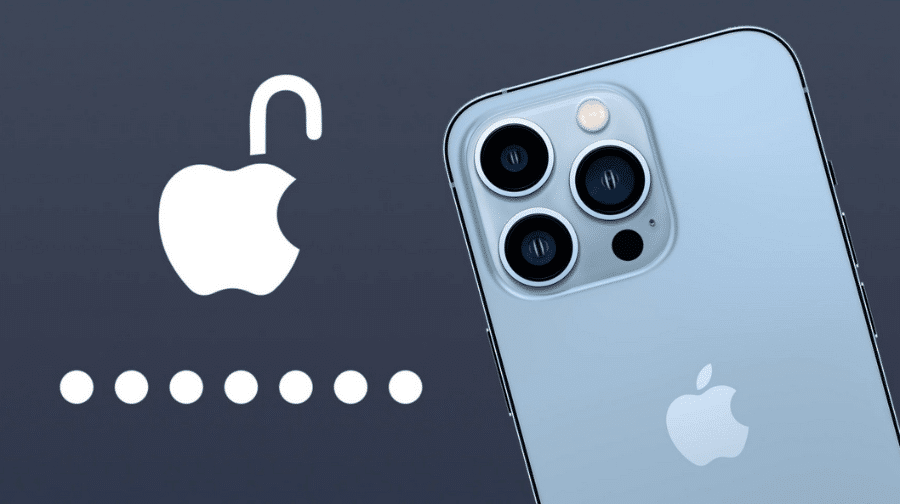
Experiencing a security delay doesn’t have to be a hassle. Follow these steps to troubleshoot and fix the issue:
1. Check for iOS Updates
Keeping your iPhone updated ensures that it runs the latest security protocols. To update your device:
- Open Settings.
- Go to General and tap Software Update.
- If an update is available, download and install it.
2. Reboot Your iPhone
A simple restart often resolves minor glitches causing security delays. To reboot:
- Hold the power button and either volume button until the slider appears.
- Slide to power off, then hold the power button again to restart.
3. Reset Face ID or Touch ID
If biometric authentication triggers delays, resetting it might help:
- Go to Settings and select Face ID & Passcode or Touch ID & Passcode.
- Delete and re-enroll your face or fingerprints.
4. Verify App Permissions
Review third-party app permissions to ensure no app is causing unnecessary delays:
- Navigate to Settings > Privacy.
- Check which apps can access sensitive data and turn off permissions for suspicious apps.
5. Check Your Passcode Settings
Make sure your passcode isn’t too complex or misconfigured:
- Go to Settings > Face ID & Passcode or Touch ID & Passcode.
- Ensure your passcode is simple yet secure.
6. Perform a Factory Reset (As a Last Resort)
If all else fails, a factory reset may resolve persistent issues:
- Back up your data via iCloud or iTunes.
- Go to Settings > General > Reset > Erase All Content and Settings.
- Set up your iPhone as new or restore from the backup.
Tips to Prevent Future Security Delays
Prevention is always better than cure. Follow these tips to minimize the chances of encountering security delays:
- Keep Your iPhone Updated: Regular updates improve functionality and enhance security. Enable automatic updates to stay current.
- Use Trusted Apps Only: Download apps exclusively from the App Store. Avoid third-party sources that may compromise your iPhone’s security.
- Maintain a Clean Device: Uninstall unnecessary apps and files. This practice minimizes software conflicts and reduces system strain.
- Avoid Repeated Login Attempts: If you forget your passcode, reset it through Apple ID instead of repeatedly guessing. This prevents unnecessary delays.
- Enable Two-Factor Authentication: Enabling two-factor authentication for your Apple ID adds an extra layer of security, reducing the risk of unauthorized access.
Frequently Asked Questions About Security Delays
Does a Security Delay Mean My iPhone Is Hacked?
Not necessarily. A security delay often indicates your iPhone is protecting itself against potential risks. However, if you suspect hacking, check for unusual activity and change your Apple ID password immediately.
Why Does Face ID Keep Failing?
Environmental factors like poor lighting, smudged lenses, or an unregistered appearance can cause Face ID failures. Resetting Face ID can help.
Can I Disable Security Delays?
No, security delays are built into iOS for protection. While they can’t be disabled, following the tips above minimizes their frequency.
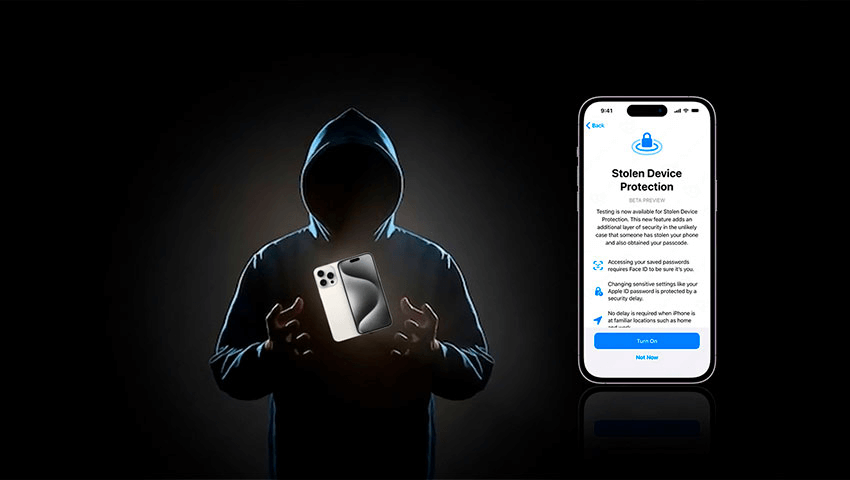
Conclusion
Security delays on iPhones remind us of Apple’s commitment to safeguarding your data. While these delays may feel inconvenient, they play a crucial role in protecting your personal information from threats.
Understanding the causes of security delays and how to fix them empowers you to handle the issue easily. By following the prevention tips outlined in this guide, you can ensure a smoother, more secure iPhone experience. Stay updated, stay safe, and keep your iPhone running at its best!





