📑Table of Contents:
Are you an iPhone user who’s been left scratching their head because of a persistent “No Location Found” issue? Fret not, as we’ve got you covered. In this blog post, we’ll guide you through troubleshooting your iPhone’s location problems. So, let’s dive right in!
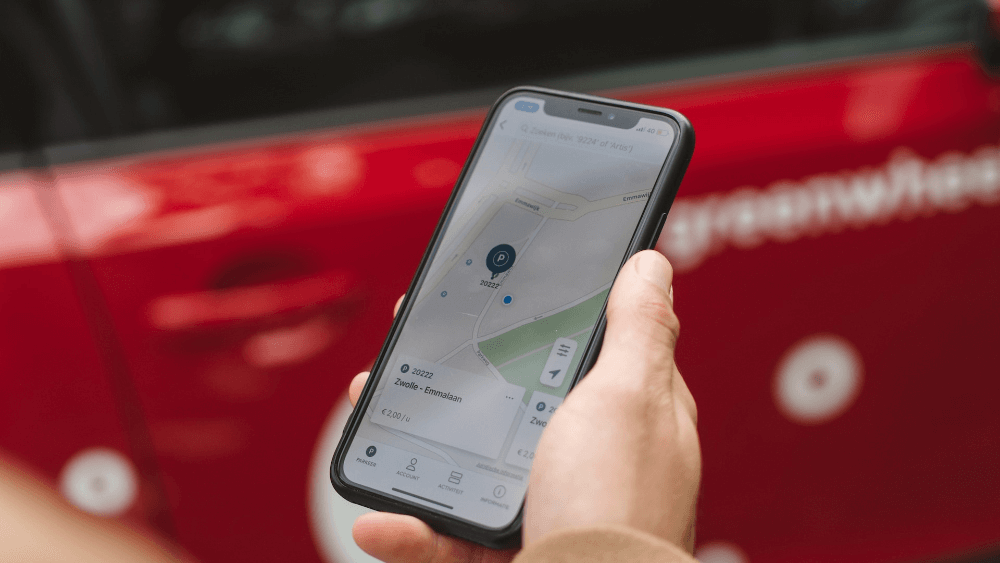
What’s with the “No Location Found” iPhone Issue?
Picture this: You’re trying to navigate your way through a new city, or perhaps you need your location for a weather update or a fitness app, but all you see is “No Location Found.” Annoying, right? But before you start panicking, remember that there’s a solution to every problem, even in the world of iPhones.
Troubleshooting “No Location Found” on iPhone
- Check Your Location Services: Before you jump into more complex solutions, ensure that your iPhone’s location services are turned on. To do this, go to Settings > Privacy > Location Services and toggle them on.
- Restart Your iPhone: Need a quick fix? Restarting your iPhone the usual way may not always solve the issue. Instead, press and hold the power button and volume down button simultaneously. Try this secret way to restart your iPhone that’s easier and works better!
- Update Your iOS: Outdated software can lead to location issues. To update your iOS, go to Settings > General > Software Update and follow the on-screen instructions.
- Reset Location & Privacy Settings: Sometimes, a glitch in your location and privacy settings can cause problems. Reset them by going to Settings > General > Reset > Reset Location & Privacy.
Stay on the Right Track
Remember, an iPhone is a powerful device with numerous features and capabilities, and sometimes, minor hiccups like “No Location Found” can occur. But with these straightforward solutions, you can quickly resolve this issue and go back to using your iPhone to its full potential.
Keep Your iPhone Updated
We can’t stress this enough: always ensure your iPhone’s operating system is up-to-date. Apple frequently releases updates to address known issues, enhance security, and improve overall performance. Staying current with these updates will help prevent issues like “No Location Found.”
Seek Assistance When Needed
If you’ve tried all the steps mentioned here and the problem persists, don’t hesitate to reach out to Apple’s customer support. Their experts can provide personalized solutions for your specific situation and get your iPhone’s location services back on track.
Safety First – Avoid Dubious Solutions
Now, let’s circle back to those potentially risky methods mentioned earlier – sim swaps and phone number hacks. While some individuals may consider these as a way to manipulate location services, it’s crucial to understand that they often involve unethical and illegal practices. It’s always better to play by the rules and use legitimate methods to address any iPhone-related issues.
Additional Tips for a Smooth iPhone Experience
- Optimize Battery Settings: It’s worth noting that a low battery level can affect your iPhone’s location accuracy. To conserve power and keep your location services running smoothly, you can adjust your battery settings. Simply navigate to Settings > Battery > Location Services and choose the “While Using” option to ensure location services are active only when you need them.
- Clear Location History: Over time, your iPhone accumulates a location history, which can become cluttered. Clearing this history can sometimes resolve location issues. Go to Settings > Privacy > Location Services > System Services > Significant Locations and clear your history.
- Check for Physical Obstructions: Sometimes, your iPhone’s GPS signals can be obstructed by physical barriers like cases, metal surfaces, or even other electronic devices. Ensure that nothing is blocking your device’s GPS antenna, which is typically located near the back camera.
- Reset Network Settings: Occasionally, problems with location services can be related to your network settings. To reset them, navigate to Settings > General > Reset > Reset Network Settings. This will clear your network settings, including Wi-Fi, cellular, and VPN configurations, and can sometimes resolve the issue.
- Reinstall Problematic Apps: If the issue seems to be isolated to a particular app, try uninstalling it and then reinstalling it. A fresh installation can often clear any app-specific issues that might be affecting your iPhone’s location services.
- Consider a Factory Reset as a Last Resort: If all else fails, and your iPhone’s location issues are severe and persistent, you might consider performing a factory reset. This should be your last resort as it will erase all your data. Make sure to back up your device before doing this.

Conclusion
Facing a “No Location Found” issue on your iPhone can be frustrating, but it’s not the end of the world. By following these simple steps and avoiding questionable tactics like sim swaps and phone number hacks, you can get your iPhone’s GPS back on track. Remember to keep your iPhone updated, and when in doubt, consult with Apple’s customer support for further assistance.
So, don’t let location troubles keep you from enjoying your iPhone to the fullest. With these solutions at your disposal, you’ll be navigating, tracking your fitness, and checking the weather in no time. Get back to your digital adventures, and leave “No Location Found” in the past!





