Imagify is just a great tool and service! Yes, i will start with that, it works perfectly fine. It automatically generates the webp format of images that Google loves. However, in some cases, it may not work well for you. If you have too many image files on your server, it will not work good. Again, service works well and optimizes the images. Below, you will find the case scenario when you may want to avoid Imagify or other image optimizer for Wordpress.
Important info about WEBP image files
- If you have over 10 000 images, it will cause some issues.
- Every image in wordpress, creates about 4 other images.
- Then, Imagify, out of those 4 images, will create another 4 more (4 + 4 = 8 images for each original one)
- In addition, Imagify created a backup of the original image in /uploads/backup. This is 1 more.
- Now, you have 9 more images for each uploaded one.
- This adds up to 90 000 images for our example.
- 9 times your storage. If you use 1 GB, then you will need 9 GB.
- Some hosting providers charge for storage + file nodes.
- Migrating your Wordpress to a new hosting provider, will be an issue in the future.
So consider this, before turning on the automatic conversion of images to Webp format.
How to remove all WEBP formatted images from Wordpress
Uncheck the “Backup original images”. This way, you will ensure that all new images will not created extra files.
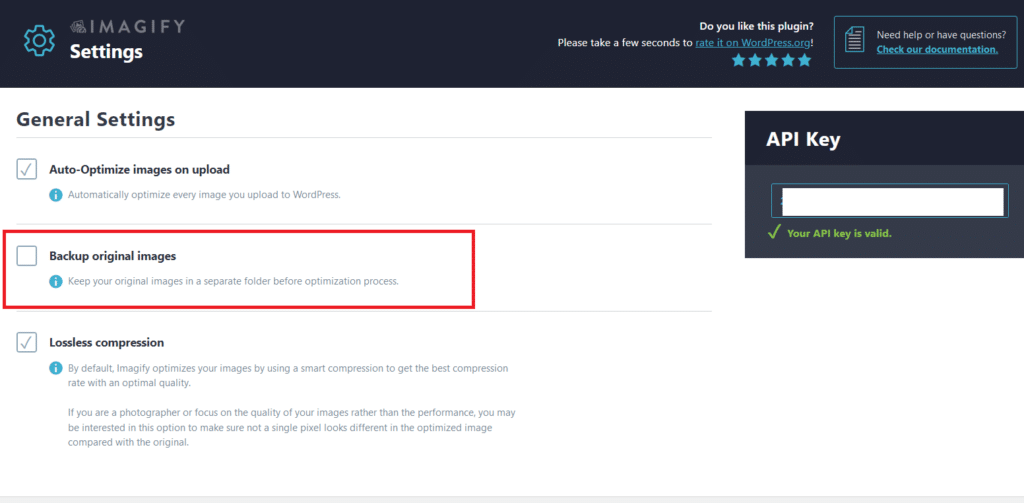
Next step is to uncheck “Create WebP versions of images” as per the Imagify support guidance.

This is the info provided by Imagify support:

We tried to process the images again so that the WEBP files are removed. No luck so far…The processing was completed again to a 100% status. In fact, it did not process anything. Just marked it as 100% processed. It did not delete the webp formatted images either.

We also checked our FTP server, still, all images with WEBP format were there:

NOW, what we did, is simply using our FTP program, we started deleting the WEBP images:

Deactivate the Imagify plugin. This way, WordPress will show the original images. Then, go and delete the webp files from your server.
There is no an easy way to reverse all images to the original PNG or JPEG formats and delete the unused WEBP formats and sizes. But, if you follow the steps above, it will do it just perefectly. There is no shortcut. Make sure you have FTP access to your server and WordPress.
Thank you for reading and Good Luck with your Imagify Webp image formats!





